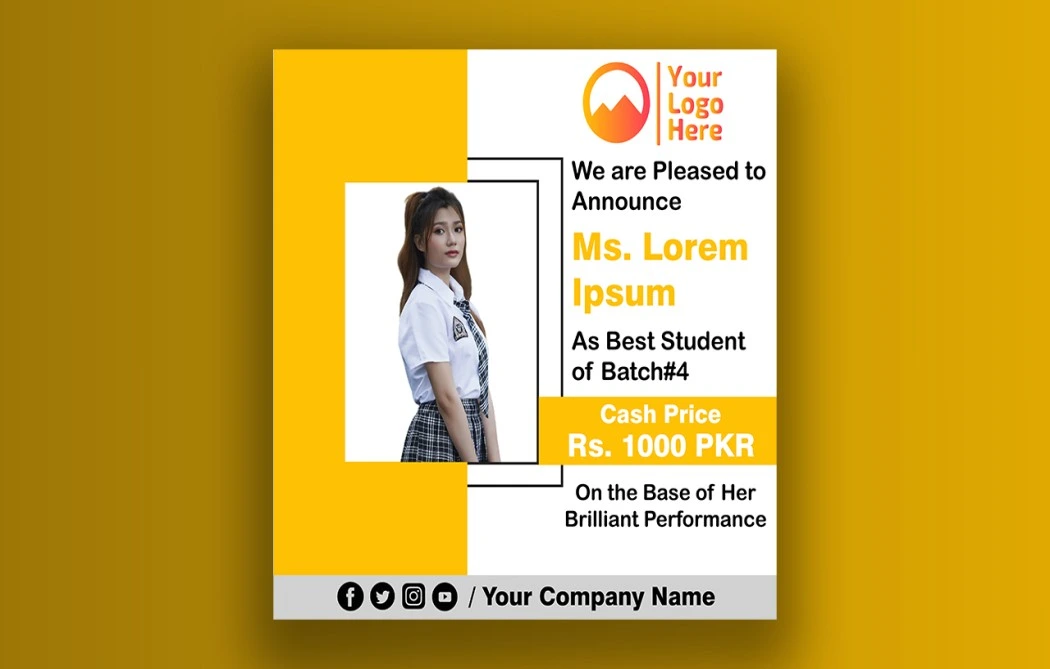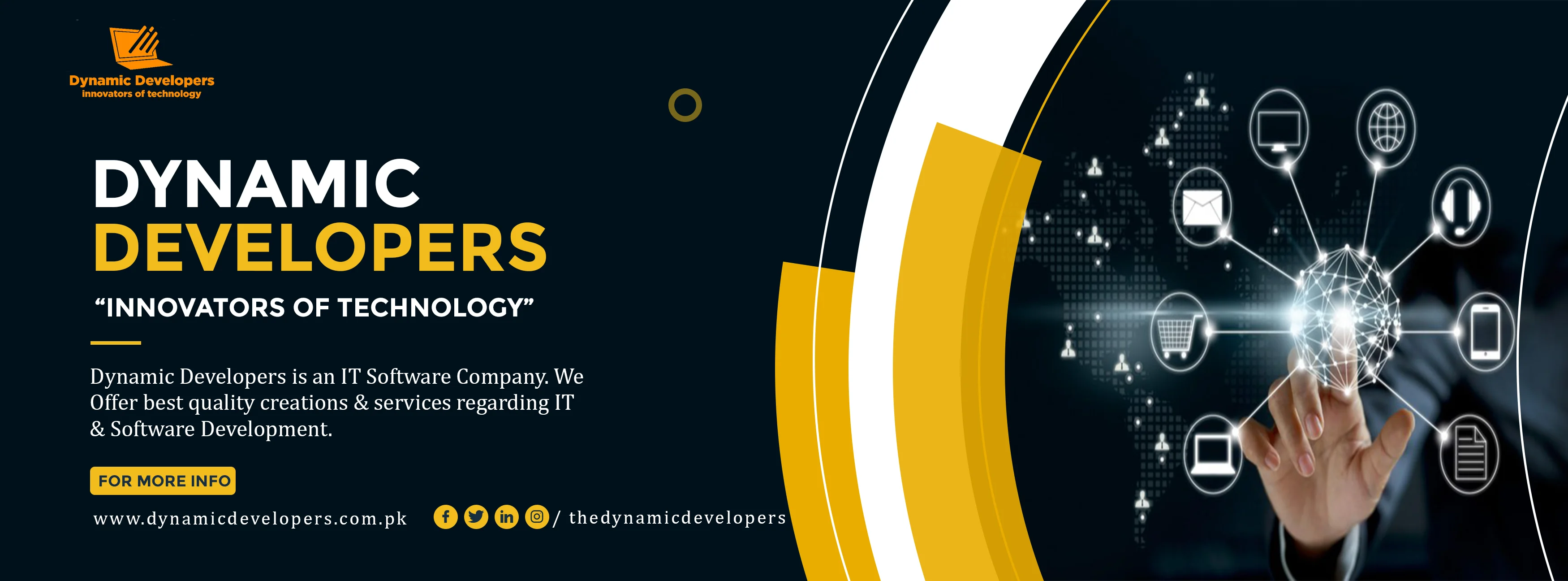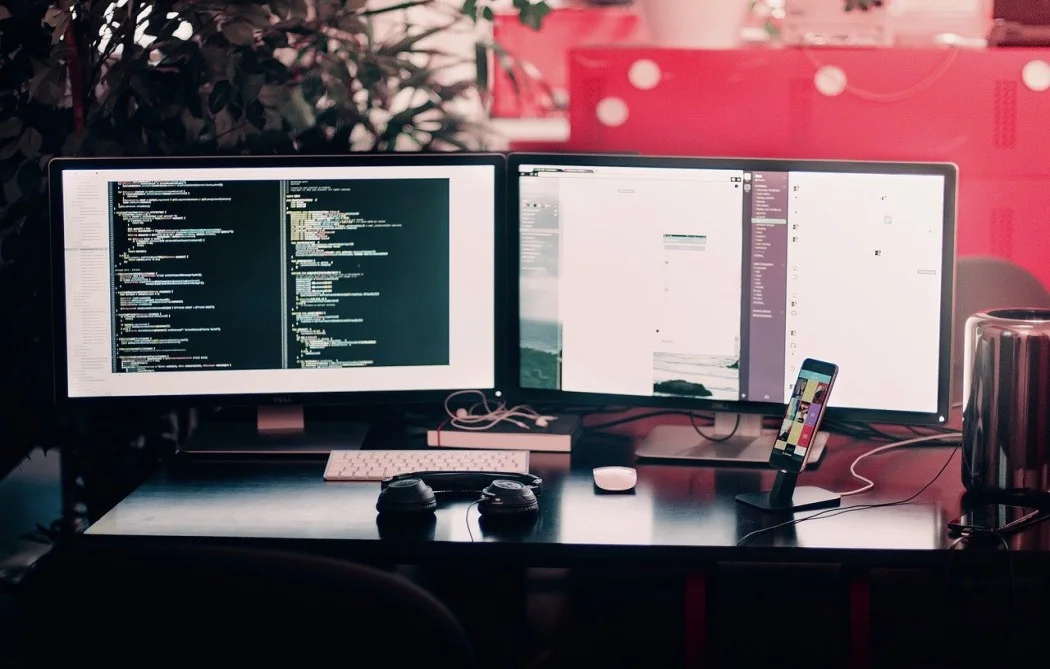Professional Course Flyer Design by Dynamic Developers
In this video, we will learn how to design your professional course flyer/pster or educational flyer or business or company poster design in adobe illustrator, by Dynamic Designers & Developers.
Watch the video completely to design your own face logo in photoshop.
About Designers:
Dynamic Developers is an IT Software Company in Rahim Yar Khan, Pakistan, founded in Oct 2019. We are offering multiple services of Website Development, Android App Development , Graphic Designing , and Digital Marketing . Additional services that we provide include Web Designing, API Development, Video Editing, Digital Marketing including professional Website SEO Services. We are also offering a variety of quality online certified courses. We are offering Professional Web Design and Development Courses, Professional Graphic Designing Advance Course, and Advance Digital Marketing Web SEO Courses. As, one of the best software houses in Pakistan. We have highly experienced Web Developers, who have successfully developed hundreds of quality websites. We are responsible to provide the best services to our clients, and we try to build the best relationship with our customers. Our software house is providing quality services in the field of IT from the last two years.
Step by Step Guide:
- Open Adobe Illustrator and create at A4 Size Artboard.
- Select Ractangle tool and draw a rectangle at the header positon.
- Duplicate this rectangle by pressing Alt Key and dragging it.
- Apply pathfinfer on it to reshape the rectangle.
- Apply Gradiant on new shape.
- Draw a new ractangle at top right of yur design.
- Select Direct Selection tool to resghape this rectangle through its anchor points.
- Duplicate this shape and Reflect it by following the instruction in tutorial lecture.
- Set the border areas of duplicated shape by direct selection tool.
- Select Knife tool and cut the duplicated shape in two parts.
- Selectreactangle tool and draw another shapes for better view.
- Reshape the center reactangle by direct selection tool.
- Decrease oppacity of that centered share to make it good looking.
- Make a duplicate of center rectangle and reshape it again for better view.
- Apply Drop Shadow effect on this centerized shape by following the above video tutorial.
- Apply Drop shadow effect on left buttom shape as well by following the video tutorial.
- Add your header picture for better representation of the flyer.
- Add your company logo at the top right corener.
- Add your flyer details and agenda at the buttom of your image.
- Add your flyer headline at the center shape of your flyer design.
Source File of Course Flyer Design:
Download Source Professional Course Flyer Design by clicking the below button,